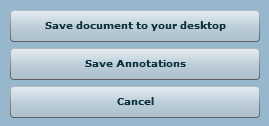Prizm Content Connect
Redaction Features in the Flash Viewer

| User Guides > PCC with Legacy Services (Proxy Server) > How To's for PCC with Legacy Services (Proxy Server) > How To's - for the Flash Viewer > How to Redact a File > Redaction Features in the Flash Viewer |
Redactions differ from Annotations in the sense that they can be burned in permanently to the document, whereas Annotations are applied on top of a document and do not permanently alter the document.
When licensed for redactions, the viewer user interface will include a tab named “Redact”. This requires that the pages specified in Settings.xml work correctly (see User Guide > Integrating with Your Application > Understanding Settings.xml).
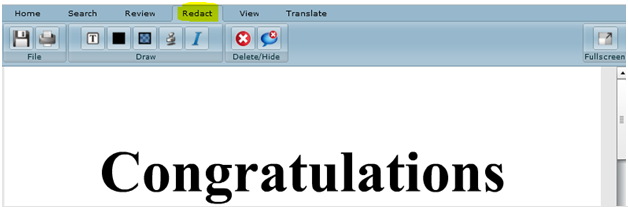
The Flash Viewer supports the following Redaction types:
| Filled Rectangle | Create a filled rectangle redaction. The color will always be black. | |
| Select Text | Create a highlight redaction for vector based text. Note that for vector based text, this will usually be a better choice than the Transparent Rectangle, as this redaction is tied to the location of the text elements selected. | |
| Stamp |
Create a stamp redaction, which can be configured with different values:
|
|
| Text | Create a text redaction in the area that you choose. | |
| Transparent Rectangle | Create a filled rectangle redaction highlight in yellow. |
To save a Redaction, click the Save button. A dialog box with the following options will appear: